Winsnapl Extract
Reports > Eligibility > Winsnapl Extract
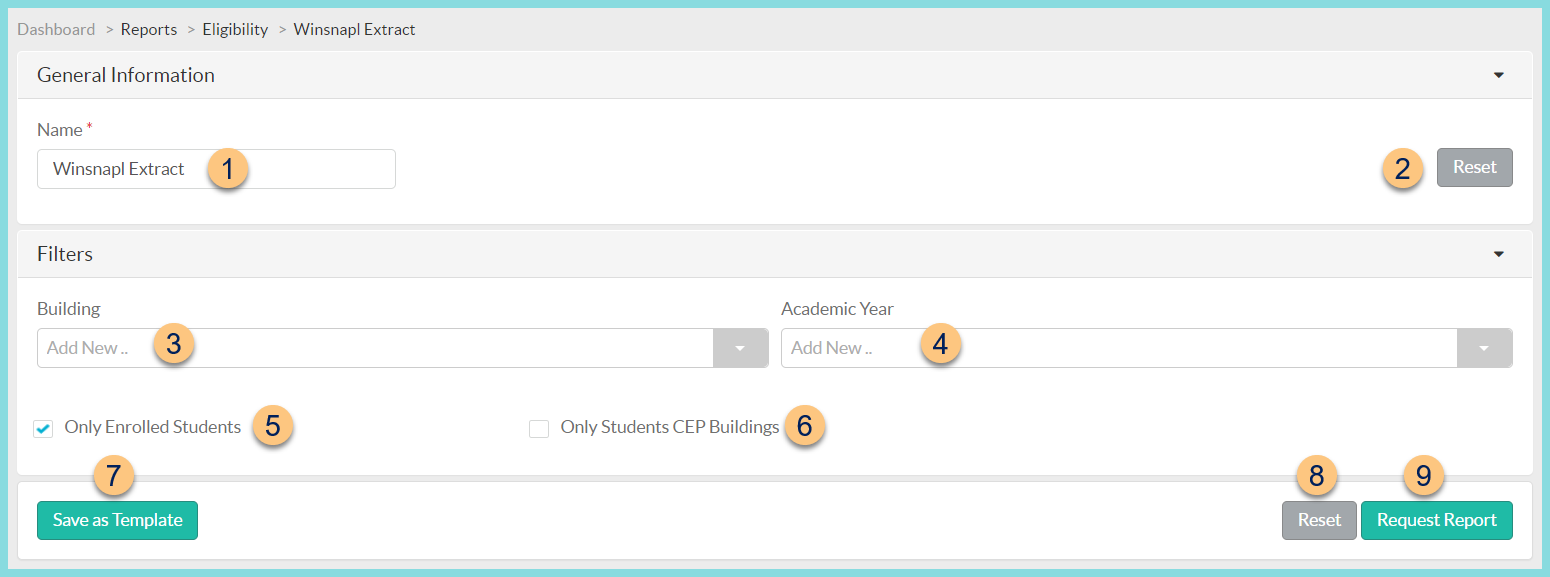
-
Name - enter a report name
Default: Winsnapl Extract
Template (not pictured) - select a report template -
Reset - click to reset to default options
-
Building - filter by school(s)
-
Academic Year - select academic year [https://app.getguru.com/card/i5aekjaT/Academic-Years]. Note: If blank, the current academic year is used.
-
Only Enrolled Students - check to exclude students that are no longer enrolled
-
Only Students CEP Buildings - check to include only students at buildings operating CEP
-
Save as Template - click to save the selected filters and columns as a template

a. Name - enter a template name
b. Public - check to make the template available to other usersc. Security Roles - select the security roles that can access a Public template
d. Cancel - click to return to the previous screen without saving the template
e. Save - click to save the template
-
Reset - click to reset to defaults
-
Request Report - click to request report Note: Report will appear in the bell icon when complete
REPORT FORMAT
The resulting report is a TEXT file with the following fixed-width columns:
-
Status
C = CEP
F = Free
R = Reduced
P = Paid
Blank = none